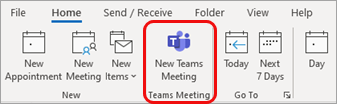/
Scheduling a Teams Meeting In Outlook
Scheduling a Teams Meeting In Outlook
Schedule a Teams meeting
Outlook on the desktop
Open Outlook and switch to the calendar view.
Select New Teams Meeting at the top of the view.
Note: Even if you begin by selecting New Meeting or New Appointment, you can make it a Teams meeting by selecting Teams Meeting at the top of the new event form.
Add your invitees to the Required or Optional field(s)—you can even invite entire contact groups (formerly known as distribution lists).
Add your meeting subject, location (if applicable), start time, and end time.
Create your message.
Select Send.